Simple Template Style Editor
28/01/2010 - 16:54
Have you ever found yourself wanting to change the colour of the background of your foliopic website? Or maybe you would like to increase the font size. Previously, to do this, you would have had to know a thing or 2 about CSS coding. But not anymore. We have just added a new simpler style editor for CSS styles. It will allow you to edit colours, fonts, sizes, styling and much more without ever having to touch any code.How to Edit Template Styles with the Simple Editor
1. Log in to your foliopic admin.2. Click on the 'Layout' tab.
3. Choose a template you would like to edit and choose 'Duplicate'.
You must duplicate the template so that it goes into your 'My Templates' page so you can edit it.
4. Go to 'My Templates'
5. Find the duplicated template and select 'Edit'
6. Click on 'Assets' on the right of the screen.
7. Now, click the pencil icon next to the .css file.
A new window will pop up and you should see the simple editor. From here you can change every style used for the template. Here are some of the common styles to change:
1. Site Wide - this affects the entire site. This mainly holds the background colour of the site and text colour
2. Links - This changes the colour and style of links on your site. You can also change
3. Visited Links - This is the style of links that have already been clicked on
4. Active Links - This is the style of links that are beeing clicked on
5. Mouse over on a Link - This is the style of links when the cursor is over them.
6. Site Header - This is the top of your website where your logo or site name is held.
7. Header 1,2,3 - These are styles of the standard headers on pages. Header 1 is normally the first and biggest header.
There are many other styles to choose from and options depend on the template being used. To see the changes, make sure that you Hit 'Preview' on the template or apply it to your site. Have a play with the different options and see what you come up with. If you create something unique, feel free to Share it with the rest of the foliopic community.
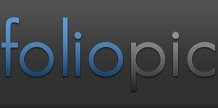
Comments
Add a Comment