How to setup your domain name to work with foliopic
Setting up a domain name can be tricky for anyone who hasn't done it before. That's why we have provided this list of instructions on how to setup a domain name to work with foliopic for some of the most popular domain name registrars.
123-reg.co.uk
1 Log in to the control panel
2 Select the domain name you want to become your foliopic domain and click manage
3 Scroll down to A, CNAME and TXT records
4 Set the following
Name: www
Type: A Record
Address: 85.118.234.132
Name: *
Type: A Record
Address: 85.118.234.132
Name: @
Type: A Record
Address: 85.118.234.132
5 Scroll down and click Update DNS
6 Wait for 24-48 hours for the foliopic site to be correctly linked with your domain name
Go Daddy
1 Log in
2. Click My Account
3. Click Domains, and click launch next to the domain that you want to use for foliopic
4. If nessarcery click Advanced View and scoll down to DNS manager and click Launch
5. Use the quick add to fill in the follow details under the A (host) record table. If necessary remove records from the cname table.
Name: www
Type: A Record
Address: 85.118.234.132
Name: *
Type: A Record
Address: 85.118.234.132
Name: @
Type: A Record
Address: 85.118.234.132
5 Click Save in the top right.
6 Wait for 24-48 hours for the foliopic site to be correctly linked with your domain name
eNom
Changing DNS for a domain held with enom.com (now bulkregister.com)
1 Log in and click on the My Account Tab
2 Click on Registered Domains from the Account Highlights list
3 Select the domain name you want to become your foliopic domain
4 Select Host Records
5 Set the following
Name: www
Type: A Record
Address: 85.118.234.132
Name: *
Type: A Record
Address: 85.118.234.132
Name: @
Type: A Record
Address: 85.118.234.132
6 Click on Save
7 Wait for 24-48 hours for the foliopic site to be correctly linked with your domain name
FastDomain
1 Log in to the cPanel and click on the Advanced DNS Zone Editor
2 Select the domain name you want to become your foliopic domain from the drop down
3 Select A from Type
4. Enter the name of the record in the name field (ie: www, @, *)
5 Enter 85.118.234.132 in the address
6. Repeat steps 3-5 with for the following records:
Name: www
Type: A Record
Address: 85.118.234.132
Name: *
Type: A Record
Address: 85.118.234.132
Name: @
Type: A Record
Address: 85.118.234.132
6 Click on Add Record
7. Wait for 24-48 hours for the foliopic site to be correctly linked with your domain name
Name.com
No mention of www. @ etc so I can't verify I'd be giving right info
1 Log in to your Name.com account
2 Click on the Account icon at the top of the page
3 Select the domain you want to become your foliopic domain
4 Click on DNS Managment from the Domain Management page
5. Click on 'Add a record' next to 'A Record' from the scroll down bar
6. Fill out the name and address fields for the following records:
Name: www
Type: A Record
Address: 85.118.234.132
Name: *
Type: A Record
Address: 85.118.234.132
Name: @
Type: A Record
Address: 85.118.234.132
7. Click save
8. Wait for 24-48 hours for the foliopic site to be correctly linked with your domain name
1&1
1 Log in to the Control Panel
2 Click on the package you wish to change
3 Click on Domains from the administration tab
4 Select the domain you want to become your foliopic domain
5 Click DNS menu tab at the top and select Edit DNS settings
6. Click the radio button next to 'A'
7 In advanced DNS settings set the Other IP address to
Name: www
Type: A Record
Address: 85.118.234.132
Name: *
Type: A Record
Address: 85.118.234.132
Name: @
Type: A Record
Address: 85.118.234.132
8 Click Save
9 Wait for 24-48 hours for the foliopic site to be correctly linked with your domain name
Dreamhost
1 Log in to the Control Panel
2 Select manage Domains from the Domains Tab
3 Click DNS link under the domain you want to become your foliopic domain
4. Set up 3 records with the following details:
Name: www
Type: A Record
Address: 85.118.234.132
Name: *
Type: A Record
Address: 85.118.234.132
Name: @
Type: A Record
Address: 85.118.234.132
5. Click save
6. Wait for 24-48 hours for the foliopic site to be correctly linked with your domain name
FastHosts
1. Log in to the Control Panel
2. Select 'Domain Names' from the main menu
3. Click on the domain you wish to edit
4. Click edit for 'www' and '' records
5. Enter 85.118.234.132 and click save
6. Wait for 24-48 hours for the foliopic site to be correctly linked with your domain name
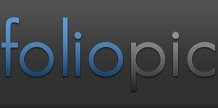
Comments
Add a Comment