Adding a Video Section
02/02/2010 - 16:40
Adding a video section filled to your foliopic site with videos you've created and uploaded to youtube is easy. You can use this to add tutorial or instructional videos or even display youtube videos that other people have created and enabled sharing. So if you specialise in a specific subject you could use your foliopic site to provide a more comprehensive resource.
How to add video pages
- First create a new page section: Go to Pages > Page Sections and click on Create Page Section.
- Call this My Videos (or suitable name) in the Section Name and add a description.
- Click Create Page Section to save this. Notice the new section now appears on the menu on the left and in the list in the centre of the page.
- Click the pencil (edit) icon against the My Videos Section Name and set Comment Status to On or Off, depending on your preference, and choose your preferred Order By drop down option. Save Changes
- Click on Create New Page to add your first video and add a video title in the Page Title field along with a description in the Page Description field, then click Create Page. This opens up the full edit page.
- Add a thumbnail of either a screengrab of the video or a suitable graphic that will illustrate the video. There's no need to worry about the size of the image as the system resizes for you.
- Set status to on or offline
- Add some tags that will help visitors find the content when they search.
- Copy the youtube Embed Code that begins with "<object width=..." for the video you want to appear. Youtube has an option to change the dimensions of the video in its advanced settings (this is accessed by clicking on a small cog icon next to the Embed code).
- Click on the foliopic Source icon in the Content area tools bar and paste the youtube Embed code into the large window. Click on the source icon to save the code and display a video placeholder frame showing where the video will appear. Save Changes.
- Next add a Video menu, either as a main menu tab or as a sub menu, so your visitors can access the video section and see your individual video pages. Go to Layout > Website Menu and click on Add Menu Link.
- Select the "My Videos" section from the Link To drop down list and add a title "Videos" for the menu in the Menu Text field and either set No Parent (so it appears as a new menu tab) or choose one of the existing tabs (so it displays as a sub menu item) in the Parent Menu drop down.
Go to your foliopic site and you will now have a Video menu tab which takes you to your main video page.
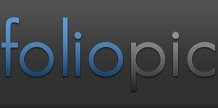
Comments
Add a Comment